Need Assistance or Have Inquiries?

Frequently Asked Questions
How does your AI ensure content aligns with my brand’s voice?
Our AI analyzes your existing content, style guides, and audience preferences to mimic your brand’s tone, ensuring every piece—from blogs to chatbots—feels authentically you.
Can I customize the visuals generated by your AI image tools?
Absolutely! Adjust colors, styles, and layouts in real-time using intuitive sliders, or provide feedback for endless iterations until the visuals match your vision perfectly.
How fast can you generate a video from text or images?
We turn text scripts or static images into polished videos in minutes, not weeks. Our AI automates scene creation, voiceovers, and transitions for instant, professional results.
Are your AI chatbots truly “human-like”?
Yes! Our chatbots learn from your data, adapt to user behavior, and handle nuanced conversations with empathy—making interactions feel natural, not robotic.
Do I need design or coding skills to use your services??
Not at all. Our tools are built for ease: describe your idea, and we will handle the rest. No technical expertise required—just creativity.
How do you handle revisions or edits to AI-generated content?
Request unlimited tweaks directly in the platform. Our AI refines outputs based on your feedback, ensuring every detail meets your standards.
Can your AI optimize content for SEO?
Yes! Our content tools integrate SEO best practices, suggesting keywords, meta descriptions, and structures to boost search rankings organically.
What file formats are supported for image/video outputs??
We export visuals in high-res formats (PNG, JPEG, MP4) compatible with social media, websites, and professional editing software.
Do you offer scalable plans for startups vs. enterprises?
Yes! Choose flexible plans tailored to your needs, whether you’re a solo creator or a global team. Scale up or down as your goals evolve.
Step-by-Step Guide to Downloading Content & Files Sent via Email
Step 1: Open Your Email Account
Log in to your email account (e.g., Gmail, Outlook, Yahoo) via a web browser or mobile app.
Check your inbox for the email containing the file or content.
If you don’t see it, check your spam/junk folder or search for keywords like “download,” “file,” or the sender’s name.
Step 3: Download Attachments Directly
For email attachments:
Click the attachment icon (📎) or filename (e.g.,
document.pdf).Select Download or Save As to save the file to your device.
Choose a location (e.g., “Downloads” folder, desktop).
Step 4: Use Download Links (If Provided)
Click the download link in the email body.
Security Tip: Hover over the link to check the URL matches the sender’s domain (e.g.,
trustedcompany.com).
Follow on-screen instructions:
Some links redirect to a secure portal or require a one-time password (OTP) sent to your email/phone.
Enter the OTP if prompted to verify your identity.
Step 5: Save the File to Your Device
After downloading, locate the file in your device’s default download folder.
Move or rename the file if needed (e.g.,
Report_Q3_Final.docx).Open the file to confirm it’s working and uncorrupted.
Troubleshooting Common Issues
Link expired? Contact the sender to resend the file or generate a new link.
Attachment won’t open? Ensure you have the right software (e.g., Adobe Reader for PDFs).
File format unsupported? Convert it using free tools (e.g., Zamzar for images/docs).
Email missing? Ask the sender to confirm your email address and check spam folders again.
Best Practices
Avoid phishing scams: Never download files from untrusted senders.
Use antivirus software: Scan downloaded files before opening.
Backup files: Save important downloads to cloud storage (e.g., Google Drive, Dropbox).
Note: Some email providers (e.g., corporate accounts) may block attachments or links for security reasons. Contact your IT team if you encounter persistent issues.